Setting up Two-Step Authentication on a New Phone
Posted 16 Dec '19

Posted 16 Dec '19

If you’re about to replace your mobile phone this Christmas and have two-step authentication on it for your Xero file, it’s important to know that there are a couple of steps that need to be followed before you change devices.
It will need to be set up from scratch on your new phone. So, if you haven’t replaced your phone yet, what you will need to do, is log into your Xero account and disable two-step authentication.
Here’s how:
Now that it’s disabled, you can set up two-step on your new phone. You’ll need to download the Google Authenticator app again, scan the barcode, and set up the security questions etc.
Tip: Take your security questions seriously, and remember what they are. Your security questions can be used to access your Xero account whenever you don’t have the Google Authenticator app handy.
If you have already replaced your phone without disabling two-step first, you will still be able to use the same method above. The only difference will be that you will need to use your security questions to access your Xero account and disable two-step.
If you’ve got a new phone and don’t know your security questions, you should be able to access your Xero file using an alternative email log in and disable your two-step that way.
If all else fails and you can’t use your questions or alternative email you will need to contact security@xero.com to assist you further. Please know that this does take some time and requires multiple forms of ID.
If you need assistance or further clarification please don’t hesitate to get in touch with Empire Accountants via email at admin@empireaccountants.com.au
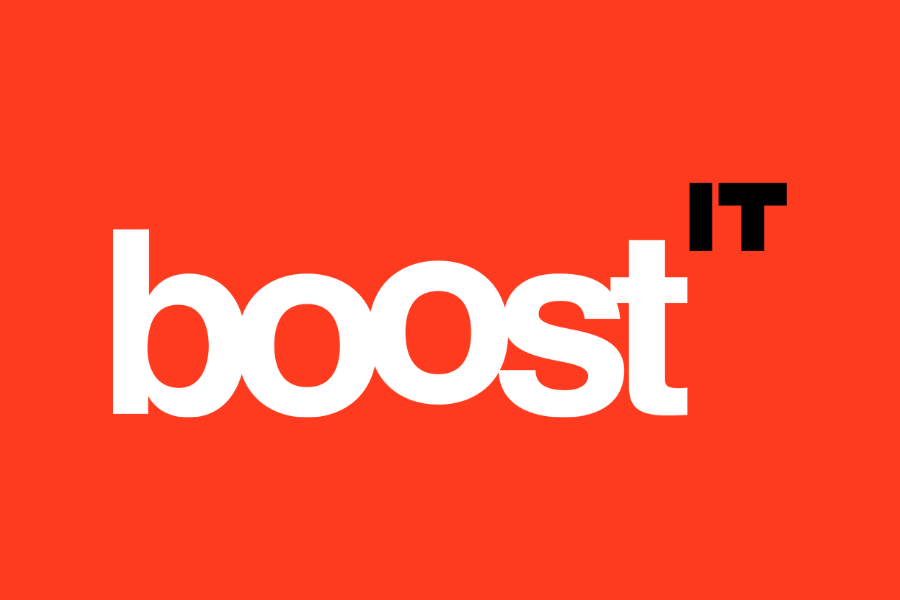
Boost IT works with small businesses as an extension of their own team delivering an IT department on demand. Client’s use our IT solutions and expertise to enhance capability and cyber security, as well as drive innovation and efficiency.

Running a small business and motherhood may seem worlds apart but as I’ve spent the last 18 months adapting to the role of mum and I've realised the surprising similarities between these two roles. Both require unwavering dedication, resilience, and the ability to juggle multiple responsibilities. In this blog, I'll share the invaluable lessons I've learned from running a small business that has uniquely prepared me for the journey of motherhood.

Cornerstone Advice provides financial planning and mortgage broking services. They specialise in working with busy families and professionals to establish a financial roadmap that maximises their financial opportunities alongside establishing a backup plan to protect against the unexpected.